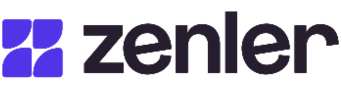
Zenler plan has expired
If you're a member of this site, please let the admin know. If you're the admin, please renew your plan to regain access.
If you are a Zenler partner, sign in to access your Partner program.
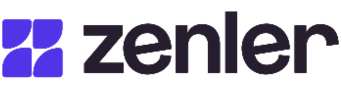
If you're a member of this site, please let the admin know. If you're the admin, please renew your plan to regain access.
If you are a Zenler partner, sign in to access your Partner program.